Hello everyone, the best browser in the world. However, Google Chrome browser tips and tricks has recently introduced new performance features and its latest version, chrome android.
Tips and tricks google Chrome browser Android desktop user
One, Go to any images, search in Chrome browser, and open images. Click to Google lens copy to text paste friend and family easy to use try with friends..

Two, android Google Chrome browser tab features wonderful features, and the browser user tab is now easy to use one tab silde option url, touch with Android Chrome browser url, You can move from one website to another by sliding..
Three, from now on, Mathematic can be done very easily through Google Chrome browser. Here is a simple search box 5+7 = the answer will come immediately below, try it friends..
Four, To save the RAM memory in your laptop is provided in the new version, type chrome://flags in Google Chrome browser’s search engine and type effi in it, click enable the efficiency mode..
then click 3 dots in your browser and select more tools, and if you select performance and then turn on memory saver, you can increase browsing speed that’ll go on gaming and video faster now.
Five, touch to search options for the very super useful for you, browser any text touch click search, iamge text use and dictionary, translate, office note, one text touch every more usually, try with Android users friends.
Six, super extensions in Chrome browser laptop, whatsapp user very, very useful tips, If you see WhatsApp work related, try using this extension so that the people behind you don’t see your chat, the people behind you don’t know what you are doing. If you touch the letter with the mouse, you will see the text.
Seven, a great Chrome extension for Gmail users can open all Gmail inboxes with one click.. office users students users very useful extensions, No need to open Gmail often..
Eight, these extensions are used as a rare opportunity for those who write without grammatical errors in English.
Nine, It can be said that it is a great extension, it is very useful to take video and screen shot, it is very easy to share, its benefits..
Ten, If the download speed is low on your mobile or laptop, then immediately type this in chrome://flags search box and enable this parallel download option, before that, delete some unnecessary history and clear cache in your browser immediately, whether the speed is there or not comments Tell me..
Eleven, This facility is useful when you use something related to your bank safely, immediately click on your right corner 3 dots and go to settings and go to privacy and security, then select use secure dns and keep it on, it is said that the information related to bank will be safe..
Twelve, If you have forgotten your gallery password or want to view the photos on your friends’ phones, try using tricks, go to your chrome browser and search for this file://sdcard/ and your file manager can download the photos you need immediately.
Thirteen,There will be only a few information about you. But try using these tricks. Friends, software and with all information one click now try this type this deviceinfo.me in chrome browser try friends..
final tips, Try doing this to use your chrome browser safely, all these https:// will only come encrypted, but there is no chance of coming to a site that is not encrypted http://. If you do this, you can use the site safely.
Here are some google chrome browser tips and tricks,
- Keyboard Shortcuts: Use keyboard shortcuts to navigate Chrome more efficiently. For example, press “Ctrl + T” to open a new tab, “Ctrl + W” to close a tab, “Ctrl + Shift + T” to reopen a closed tab.
- Bookmark Management: Use the bookmark bar to save and quickly access frequently visited sites. You can also organize bookmarks into folders.
- Omnibox: Use the omnibox as a search bar and to navigate directly to websites without having to open a new tab.
- Incognito Mode: Use incognito mode for private browsing. In this mode, Chrome won’t save your browsing history, cookies, or search history.
- Extensions: Install extensions to add new features to Chrome, such as ad blockers, password managers, and more.
- Task Manager: Use Chrome’s task manager to view and manage open tabs and plugins. To open it, right-click on the title bar and select “Task Manager.”
- Pin Tabs: Pin tabs to keep them open and accessible, but take up less space. Right-click on a tab and select “Pin Tab.”
- Google Drive Integration: Use Google Drive as your file system in Chrome by installing the “Save to Google Drive” extension.
- Cast to TV: Cast your Chrome browser to a TV using the Google Cast feature. Simply click on the three dots in the upper-right corner of the browser and select “Cast.”
Here are some tips and flags to help you secure your browsing on the Chrome mobile app:
- Use incognito mode: This mode will prevent Chrome from saving your browsing history, cookies, or search history.
- Enable Safe Browsing: Safe Browsing protects you from harmful websites by warning you when you try to visit a dangerous site. You can enable this feature in the Chrome settings.
- Use a VPN: Using a VPN can help protect your online privacy and security by encrypting your internet connection. There are many VPN available for mobile devices, including browser extensions.
- Enable two-factor authentication: Two-factor authentication adds an extra layer of security to your online accounts by requiring a second factor, such as a fingerprint or code, in addition to your password.
- Disable Autofill: Autofill saves your personal information, such as your name, address, and credit card number, making it easier to fill out forms. However, it also increases the risk of your information being stolen. To disable autofill, go to the Chrome settings and turn off the Autofill option.
- Flags: Flags are experimental features that you can enable or disable in Chrome. Some flags can improve your privacy and security, such as disabling third-party cookies. To access flags in the Chrome mobile app, type “chrome://flags” in the omnibox.
Note: Be cautious when changing flags as they can impact the stability and performance of your browser.
CONCLUSION, We hope all this is useful.. Your support is what motivates us..
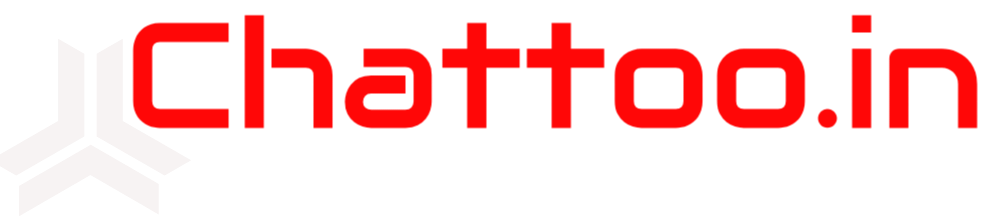
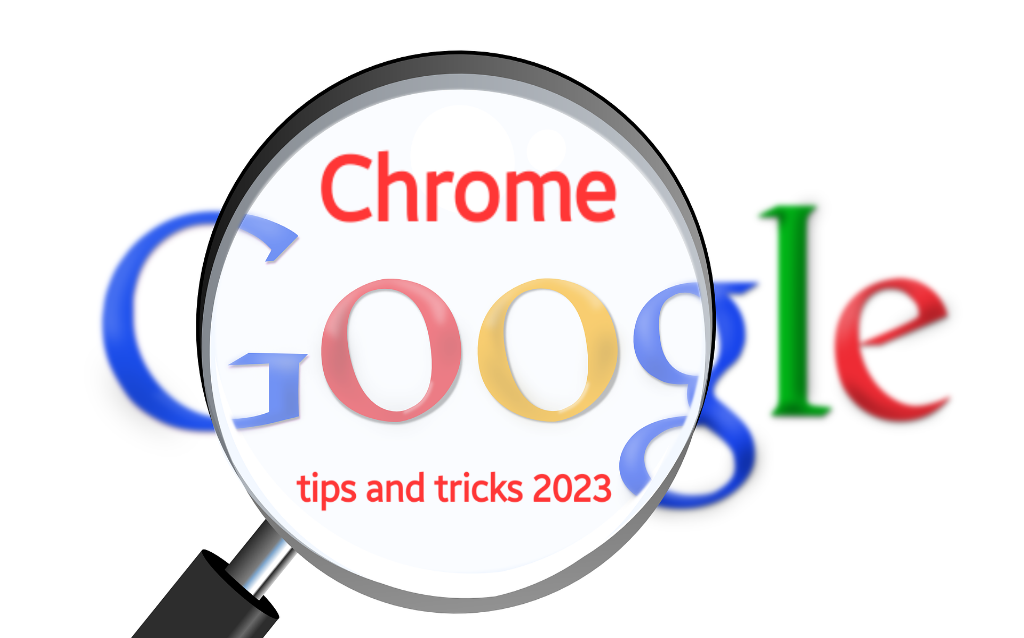
[…] of templates and stock footage that you can use to create videos quickly and easily.Here are some tips for working smarter with website video editing tools,Use templates Templates can save you a lot of […]